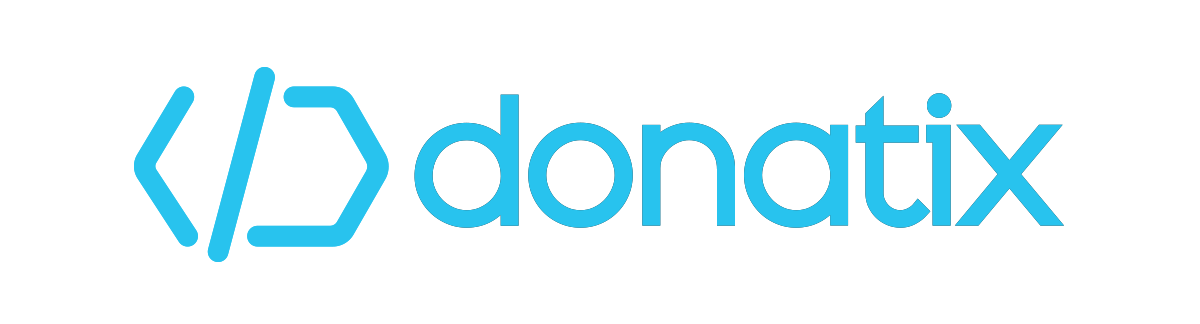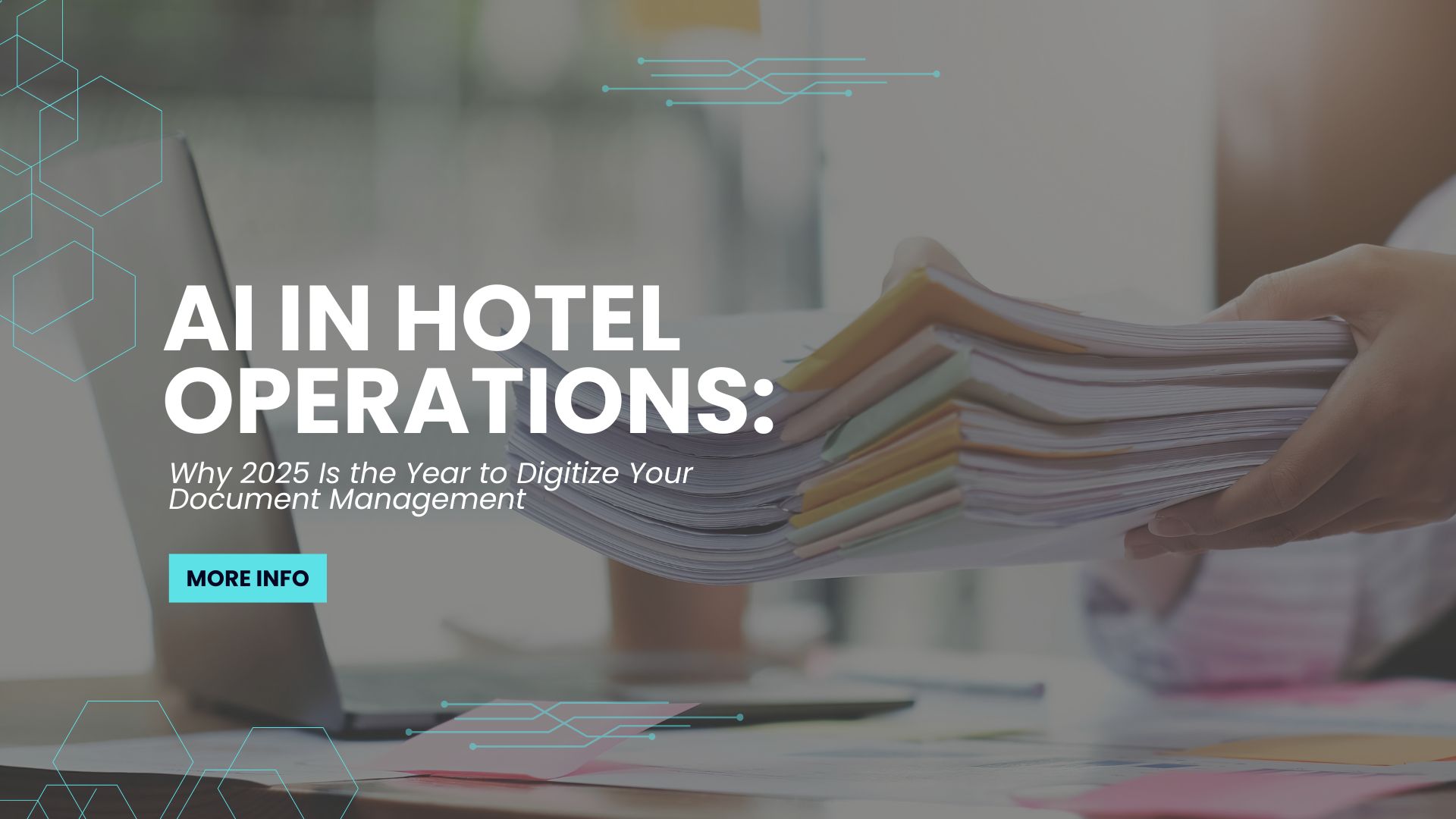We know how precious time is to us and no one likes to waste it. As technology advances, we can save time in countless ways, but there will always be something we don’t know. There are a huge number of tips and tricks related to technology that can simplify our daily lives and help us save time. Let’s delve into 5 tech tricks and hacks that will help us do just that.
#1 Quickly re-open a closed tab
Who isn’t a fan of keyboard shortcuts? They are beneficial for productivity. There are various keyboard shortcuts for Word and Outlook, but here’s one browser keyboard shortcut you need to know: Ctrl-Shift-T on your PC or Command+Shift+T on your Mac. This keyboard shortcut reopens the last closed tab. When you press it several times, you can bring the last few closed tabs back into your history.
#2 Unsend an email
Have you ever sent an email that wasn’t completed or you wanted to send it to one person but instead sent it to several? The question is how to cancel sending the mail. In Gmail, there is an option to cancel sending an email by setting a setting before you write your email. Fortunately, Gmail settings provide an option to stop email delivery for up to 30 seconds. Outlook and Yahoo also provide this capability. Tap here for the exact steps.
#3 Add Widgets to Your iPhone Lock Screen
After the iOS system update, iOS 10 provides a better lock screen that gives us easy access to important things: apps, calendar events, and more. To adapt your preferences to your lock screen you need to turn on the screen and swipe left without unlocking the phone. You will see a part of the panel come up and you will see an “Edit” button. After entering your password, you’ll be taken to a menu where you can choose which widgets to put on your lock screen.
#4 Convert Wiki pages into ebooks
Very often we have to search for information on the Internet. To use this information we have to use the Copy button. With the Print/Export link in the sidebar of the Wikipedia page, we can now create a book without having to copy the information.
By clicking the Create Book link you can :
- view all the pages you have included in your book.
- set a title for the book.
- rearrange the order of the pages in the chapters.
- download it in the format of your choice.
#5 Built-in dictation
Embedded dictation is one of the benefits of smart technology. It helps us save a lot of time. It is now possible to send long texts without having to type through Siri or Google Assistant.
- Here’s how to use it for Windows.
Press the Windows+H to open the dictation toolbar. If it’s not already enabled, click the link that appears to turn it on or to change the settings.
- Mac needs more settings.
Click the Apple logo, then click System Preferences. Then choose Keyboard > Dictation. The option should be turned on. Set a shortcut to start dictation by pressing the Control key twice. Open a document, tap the cursor, then tap the shortcut. Select Edit > Start Dictation. When a microphone appears and you are finished, press Done.
Visit our website for more tech tips.